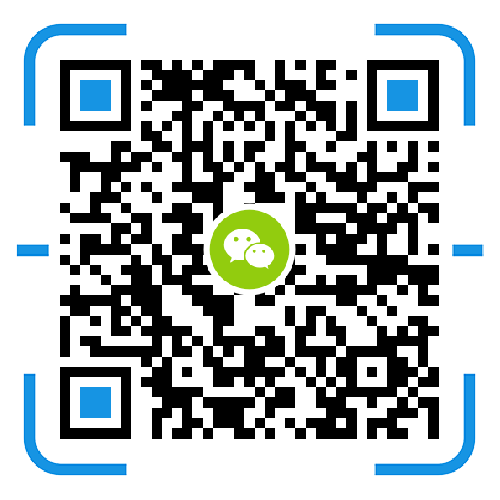Sometimes the network cable suddenly connects abnormally. After the network connection is normal, the network is connected. QQ can log in, but the webpage cannot be opened. This is often a DNS issue, and Scorpio teaches you to solve it.
The dns server is not responding to the solution
The first step: In this case, first of all, first look at other people's computers or mobile phones and other devices connected to the network is normal, whether it can open the website. If other devices can't be opened, then of course there is a problem with the network. Otherwise, there is a problem with the computer. At this time, first try to restart the computer.
Step 2: After the computer restarts, it is not enough. You can try to fix your DNS address to some free and faster DNS, such as 114.114.114.114 (or 114.114.115.115).
![4388036_1[1].jpg 4388036_1[1].jpg](http://www.yf-hf.com/upload/default/20181018/463122967d55341e757471ffcb0984cd.jpg)
The third step: In general, it should be OK at this time. If it is not OK, it may be that the DNS service is not turned on. Press the windows key + R key. In the "Run" dialog box that opens, enter "services.msc" and click "OK".
![4388036_2[1].jpg 4388036_2[1].jpg](http://www.yf-hf.com/upload/default/20181018/0bd84d50ad8dfc472ca09294162a8333.jpg)
Step 4: In the "Services" window that opens, find the "DNS Client" service. If the service is not enabled, then "Start". Of course, it is recommended to start the "DHCP Client" service as well.
![4388036_3[1].jpg 4388036_3[1].jpg](http://www.yf-hf.com/upload/default/20181018/81f8419758582da40d4a6e5532b47075.jpg)
And if the DNS service is already turned on, or if the correct DNS is set, it is also invalid. This is usually a computer problem.
Step 5: If the individual website or WEB program cannot be opened at this time, or the network is extremely unstable, you can try to run the DOS command line as an administrator.
Step 6: Run the "arp -d" command from the command line.
![4388036_4[1].jpg 4388036_4[1].jpg](http://www.yf-hf.com/upload/default/20181018/57f66c0ab1284359c8e3f2cd2dbf67fc.jpg)
Step 7: If you still can't, you can check if the proxy is used. Open IE's "Internet Options" dialog and switch to the "Connections" tab.
![4388036_5[1].jpg 4388036_5[1].jpg](http://www.yf-hf.com/upload/default/20181018/c45228a20f5666776b200cb7b6c7cd04.jpg)
Step 8: After clicking “LAN Settings”, cancel all the check boxes in the pop-up dialog box.
![4388036_6[1].jpg 4388036_6[1].jpg](http://www.yf-hf.com/upload/default/20181018/dd6fe5d2b3cd3e428a1012de1a0143cd.jpg)
Step 9: If it still doesn't work, try running DOS as an administrator and run the "netsh winsock reset" command from the command line.